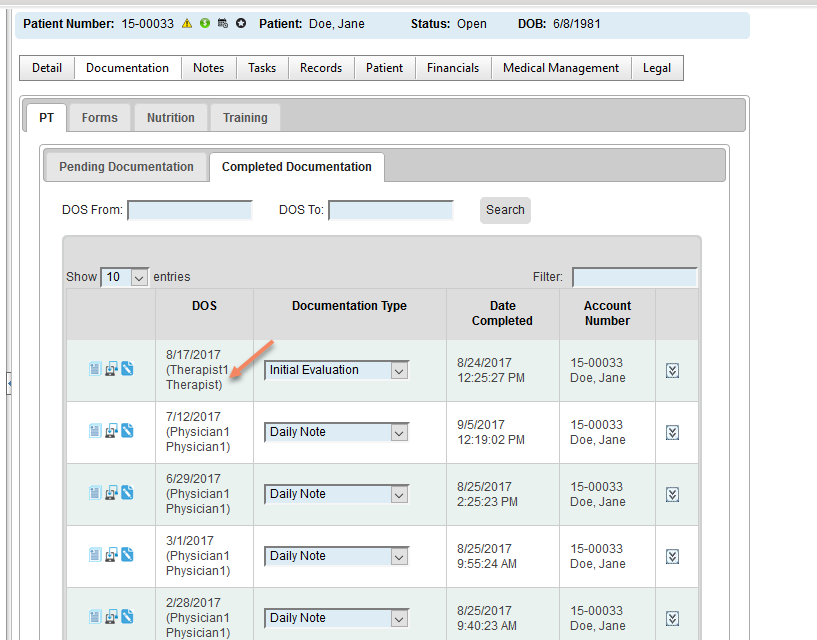Tips and Tools for Multi-Location Clinic Users
Last updated 12/22/17
Multi-Location Clinic Users can identify their locations through the Location Drop-Down box above the Menu Navigation bar:
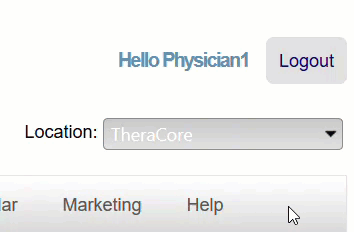
You can use this drop-down to alternate between locations for all your MedSoft interactions.
Be aware of what information is shared!
MedSoft shares some, but not all, information between locations:
-
Shared Information
- Patient Center
- All patient files are shared between locations, so you can schedule patients FROM any location FOR any location.
- Since patient files are shared, a Patient Billing Statement, Activity Statement, and Summary Statement will show charges and transactions from all locations.
- Insurances & Vendors
- As you add locations, there is no need to re-enter all of your Insurances and Vendors. MedSoft can share this data seamlessly between locations.
- Charges
- Charges can be shared across clinics, as well. Please talk to your Implementation Team Member about whether your clinic would like shared charge codes or separate charges for each location.
- Patient Center
-
Separate Information
- Payments to the Financials screen
- You can take payments at check-in for ANY patient.
- The Financials screen will only allow you to add a payment for Patients in their “Home” location. The “Home” location is the clinic location where the Patient Registration was initially completed.
- Need to enter a payment for a patient balance, but not at his/her home location? Use the “Add Payment” feature under “Financials” in the Patient Center. Revenue will be allocated to the location selected in the Location Drop-Down Box at the time you add the payment.
- Payments to the Financials screen
Schedule appointments for the correct Therapist
To ensure that Therapist documentation is completed accurately, the front office must ensure the “Therapist” drop-down has the correct Therapist assigned at Appointment Creation.
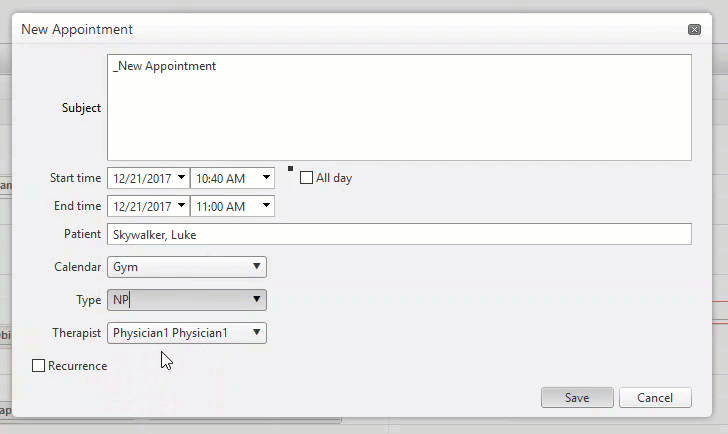
If you have selected a Therapist that does not work at the location where you are scheduling the appointment, MedSoft will alert you with a pop-up message at Appointment Creation:
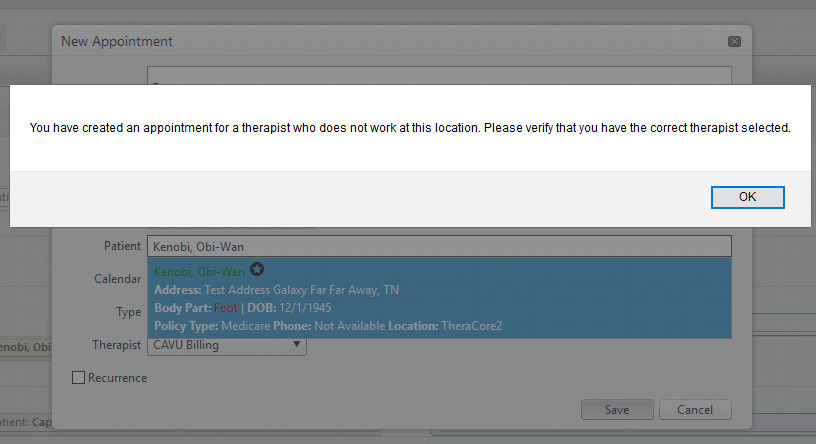
If the Patient is moved forward to Check-In without a Therapist from the assigned location, an additional pop-up will occur. The arrows below show you how to cancel out of this message, then correct the Assigned Therapist.
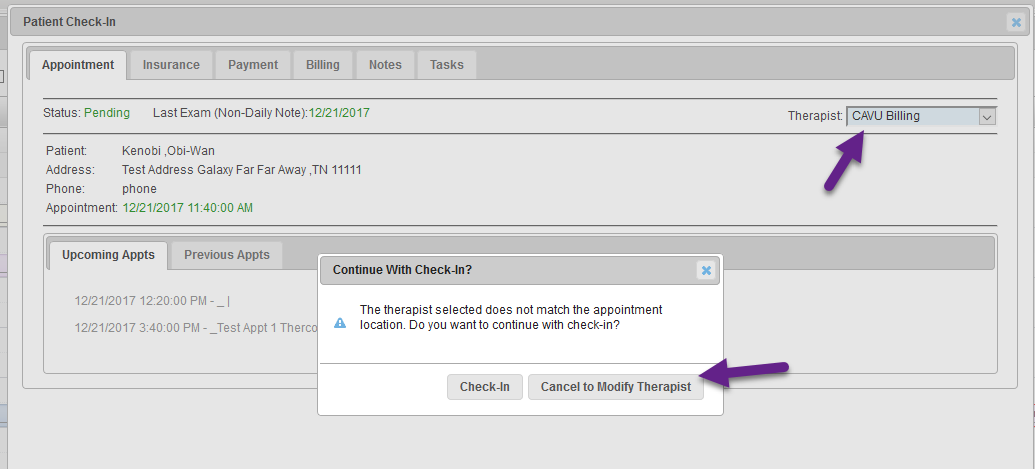
If your clinic has PT/PTAs that travel between locations, please notify your CAVU Support Team member to have your Therapist designated as a “traveling therapist.”
Therapist Documentation
To help clarify which Therapist is responsible for Documentation, the Pending Documentation screen will now display the Therapist name that was associated with the appointment at check-in. Please note: this is the therapist name selected on the Appointment Window, NOT the Calendar Resource where the appointment was scheduled.
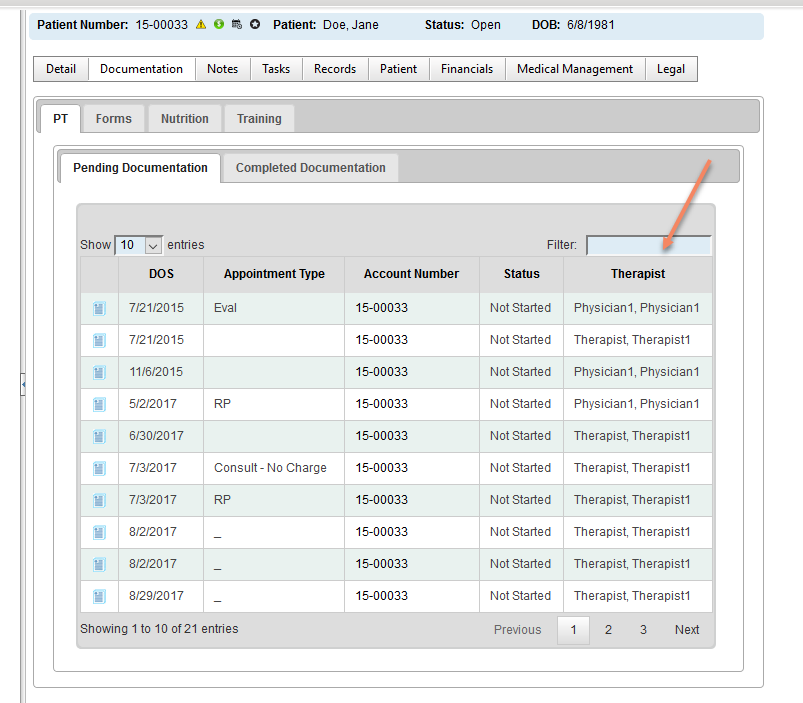
The Therapist who completed the Documentation will also be displayed on the Completed Documentation screen for reference: