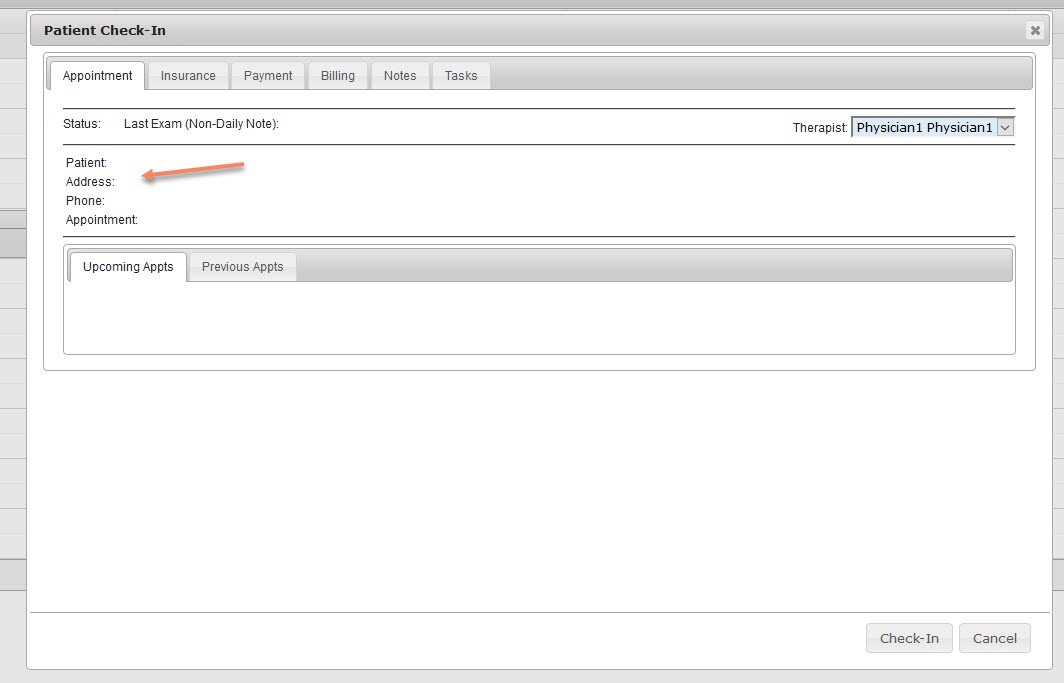Pending Registrations
When the Registration page loads, any Pending Registrations that have previously been saved will be listed on the screen (in the order that their registrations were begun). A patient becomes a “Pending Registration” when users click “Save” rather than “Complete” in the New Registrations screen. This typically occurs when you are still awaiting some information from the patient to complete his/her registration.
Patients in a Pending Registration will not show up in the Patient Center until Registration has been completed. To complete the patient’s registration, click the “Details” button next to your pending patient’s name. Fill in the missing information and click “Complete.” This will send your patient to the Patient Center.
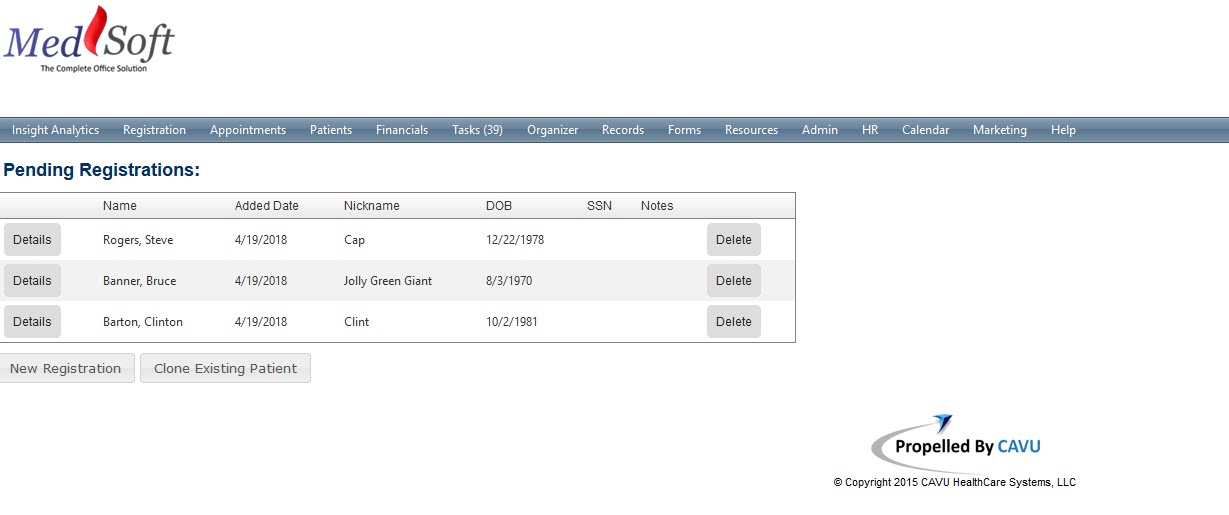
Scheduling Pending Registrations
While they will not show up in the Patient Center, Pending Registrations CAN be scheduled for appointments on the Appointment Calendar. When scheduling the appointment, you’ll notice several indicators in red font that the patient’s registration is still incomplete:
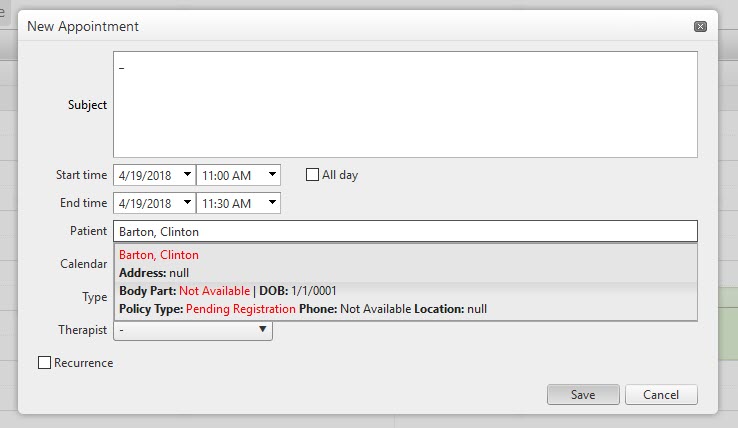
Scheduled appointments for Pending Registrations will show up on the calendar in gray, since there is no policy information to allow the color coding that would normally display:
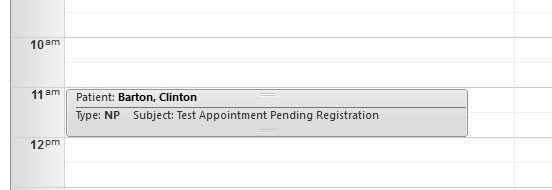
Finally, when you update the patient to check-in, you will notice there is no information in the Check-In window; all data will show as blank. This is your indicator to collect additional information from the patient.
Once the Patient Registration is completed, the information will load in to the Check-In window so that appropriate payments can be taken.