
MedSoft utilizes a different patient account for each treated body part. If a patient previously came in to the clinic for PT for his/her ankle, but is now coming back in for treatment on his/her wrist, a separate patient account will be created. Likewise, if a patient has an account for PT on his her knee, and would now also like to come in for Wellness or other Non-Medical visits, a new patient account would be created.
To assist with clarity in accounts and make this process as quick as possible, MedSoft includes Account Linking, Account Sharing, and Patient Cloning.
Account Linking
Linking is best used when showing a logical link between two patient accounts that are the same person; for example, to link a medical account and a non-medical account for the same patient.
To link two existing patients, look up one of the accounts in the Patient Center. Click on the “Links” tab under the Detail section.
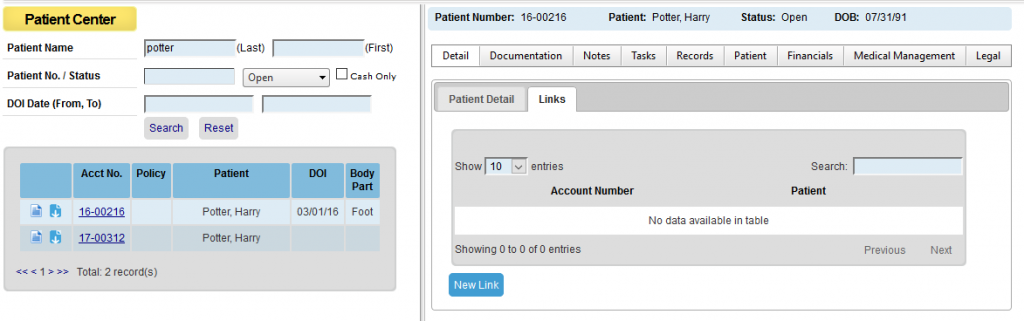
Click on the “New Link” button, and search for the patient you would like to link in the Find-As-You-Type Search box. Select the correct account from the drop down. For a link with no sharing, simply click “Link.”
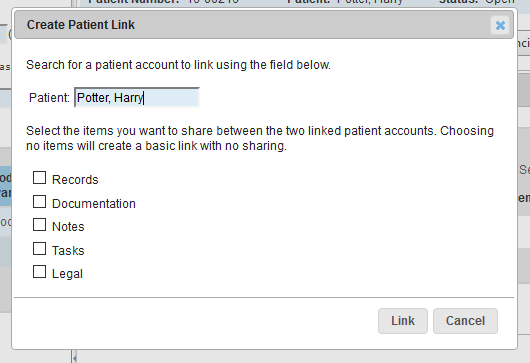
You will now be able to see your linked account on the Links tab. The link can be edited (if you choose to share information at a later date) or deleted (if the link was completed in error).
Account Sharing
Sharing is best used when it is necessary to share information between two patient accounts. This may be helpful when linking an Insurance account to a Cash account for the same patient, or when linking accounts for different body parts that still share the same medical records.
To link and share data for two existing patients, look up one of the accounts in the Patient Center. Click on the new “Links” tab under the Detail section.
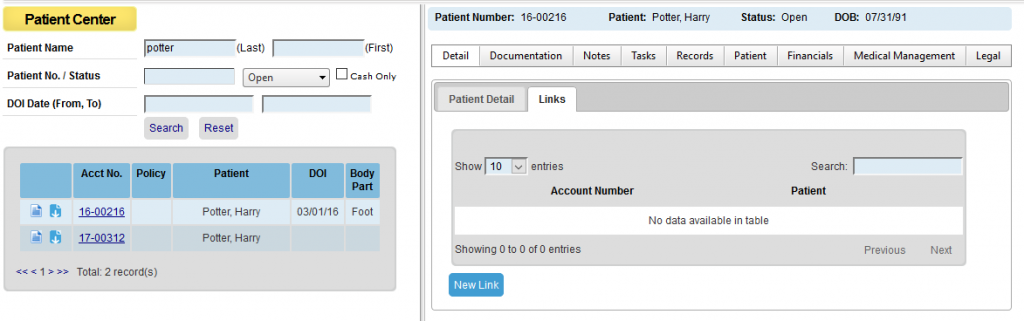
Click on the “New Link” button, and search for the patient you would like to link in the Find-As-You-Type Search box. Select the correct account from the drop down. Check the boxes next to the items you would like to share between the two accounts then click “Link.”
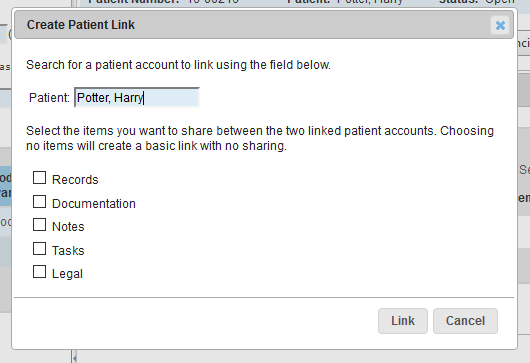
Tips for Shared Accounts
A shared account allows a view of patient data from either account. To prevent confusion, the following safeguards are built in:
- Pending Documentation is not shared. Documentation can only be completed from the appropriate account.
- Completed Documentation is shared when requested. Account numbers are shown in the results grid to easily identify to which account the documentation belongs. To further clarify the account, the account number will show in black text for the account number currently selected and in red text for the shared account.
Patient Cloning
Cloning is best used when creating a new account for an already existing patient.
This may occur when creating an account for a new body part to be treated, for a new payment option, or for a new medical/nonmedical account.
To clone an existing patient, navigate to the Registration screen and click “Clone Existing Patient.”
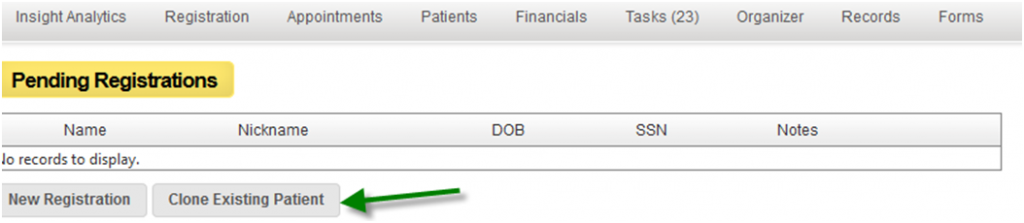
In the Find-As-You-Type box, search for the patient you would like to clone, choose whether you would also like to link the accounts, then click “Clone.” If, after creating a cloned patient, you would like to share data between the two cloned accounts, please see the steps above.
Please print this Account Linking Guide as needed for training purposes.