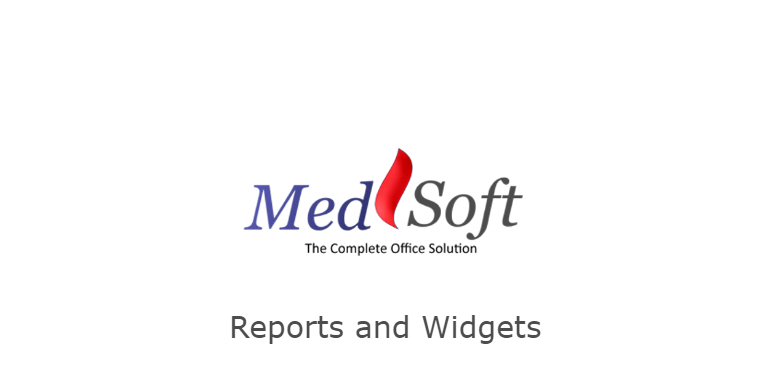
The Payments Received Detail Report is found with the “Financial” reports.
This report gives you a detailed breakdown of every payment that came into your clinic in the requested timeframe.
The Report Filters allow you to narrow down your Report Parameters in many ways:
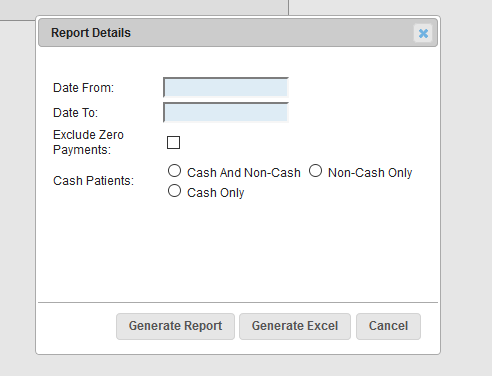
- Date Range
- Your report will pull back all payments that fall within the Date From – Date To range.
- Zero Payments
- Both clinic users and the CAVU Billing department will create payments in the amount of $0 on occasion. This is typically done to process adjustments or other necessary billing measures. Checking this box will exclude all payments in the amount of $0.00 from the report.
- Cash Patients
- Select if you would like to see all patients on your report, Cash patients only, or Non-Cash patients only. The “Cash” or “Non-Cash” determination is made by whether or not the “Cash Patient” box is checked on the Detail screen in the Patient Center.
- Report v. Excel
- The “Generate Report” option will display your report as a PDF.

- If the payee was an Insurance, the Insurance name will display in the “Insurance Payment” column; no patient name will display in the “Patient Payment” column.
- If the payee was a Patient, the Patient name will display in the “Patient Payment” column. No Insurance will display in the “Insurance Payment” column, unless the patient has been designated as a Cash patient (when the Insurance column will display “Cash”).
- The “Type” column displays the Payment Method (check, cash, credit, etc) selected at the time the payment was entered.
- The “Check No.” field will only display a number if “Check” is the Payment Method.
- The “Amount” column gives the total amount of the payment.
- The “Unapplied” column displays what portion of the payment has not yet been applied to charges.
- The “Generate Excel” option will open the report in Microsoft Excel, allowing you sorting capabilities.
- The “Deposit Date” column will display both Date and Time of the payment. Please note that while all payments will display with the date the payment was entered, only payments accepted at the check-in screen record a time of payment. All other payments will display 12:00 as the payment time.
- The “Payment Method” column displays the Payment Method (check, cash, credit, etc) selected at the time the payment was entered.
- The “Check Number” column will only display a number if “Check” is the Payment Method.
- The “Amount” column gives the total amount of the payment.
- The “Unapplied” column displays what portion of the payment has not yet been applied to charges.
- If the payee was an Insurance, the Insurance name will display in the “Payee Name” column; no patient name will display in the “Patient Payment” column.
- If the payee was a Patient, the Patient name will display in the “Patient Name” column. No Insurance will display in the “Insurance Payment” column, unless the patient has been designated as a Cash patient (when the Insurance column will display “Cash”).
- The “Notes” column will display any notes entered when the Payment was entered in MedSoft.
- The “Generate Report” option will display your report as a PDF.
FAQs
- What payments will show up on this report?
- Payments accepted at the check-in screen, on the Financials screen, or in the Patient Center will all show up on this report. Please note that while all payments will display with the date the payment was entered, only payments accepted at the check-in screen record a time of payment. This time will show up in the “Deposit Date” column on the Excel.
- Why does the time show up as 0:00 for a payment?
- Please note that while all payments will display with the date the payment was entered, only payments accepted at the check-in screen record a time of payment. This time will show up in the “Deposit Date” column on the Excel.