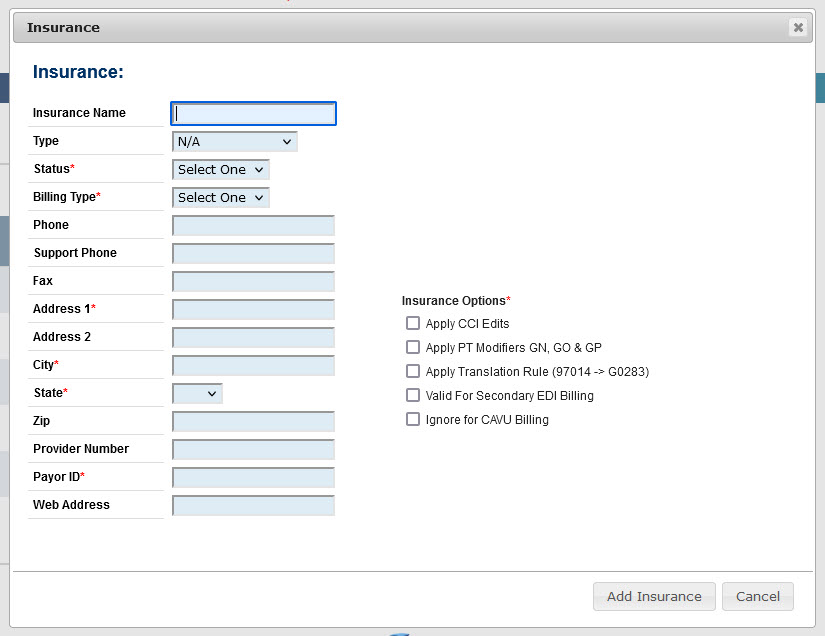Insurances are added in MedSoft through the Admin → Insurances screen. 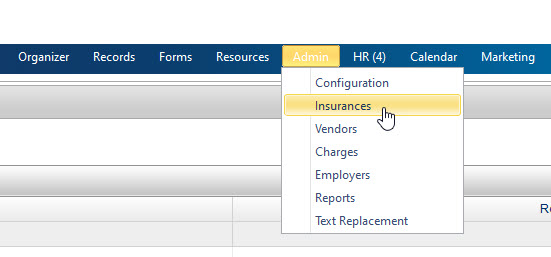
A grid displays all Insurance Providers already entered for the clinic. An existing Insurance can be edited by clicking the icon in the far left column. The Insurance can be deleted by clicking the trash can icon in the far right. NOTE: An Insurance should never be removed if any patients are still linked to that Insurance or if any payments from that Insurance have ever been processed in MedSoft. If the Insurance is no longer active, the status should be updated to Inactive, rather than deleting the Insurance.
Below the grid is an “Add New Insurance” button.
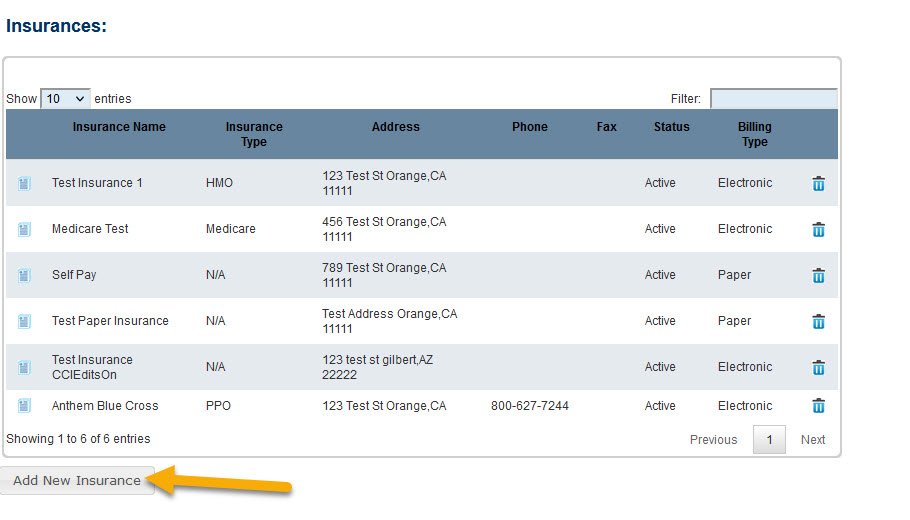 After clicking the “Add New Insurance” button, an Insurance window is displayed. Complete all necessary fields and click “Add Insurance” to create this Insurance for your clinic. NOTE: Insurances are shared between all locations of a multi-location clinic. If you add the Insurance for one location, you can utilize it at all locations.
After clicking the “Add New Insurance” button, an Insurance window is displayed. Complete all necessary fields and click “Add Insurance” to create this Insurance for your clinic. NOTE: Insurances are shared between all locations of a multi-location clinic. If you add the Insurance for one location, you can utilize it at all locations.
- Insurance Status
- An Insurance can be Active or Inactive. Active Insurances will be displayed in the Find-As-You-Type search results when linking an Insurance to a Patient
- Insurance Billing Type
- Electronic
- Paper
- Insurance Options
- Apply CCI Edits
- An ongoing list of CCI Edits apply to any insurances with this box selected. This includes such items as:
- Modifier 59
- CQ Modifier
- An ongoing list of CCI Edits apply to any insurances with this box selected. This includes such items as:
- Apply PT Modifiers GN, GO & GP
- If this box is selected, the appropriate GN, GO, or GP modifier will be automatically added to all Billing codes when a Therapist clicks “Save” and/or “Complete” during the documentation process. These modifiers are then confirmed by CAVU Billing as part of the billing process.
- Apply Translation Rule (97014 -> G0283)
- Valid for Secondary EDI Billing
- Ignore for CAVU Billing
- Apply CCI Edits