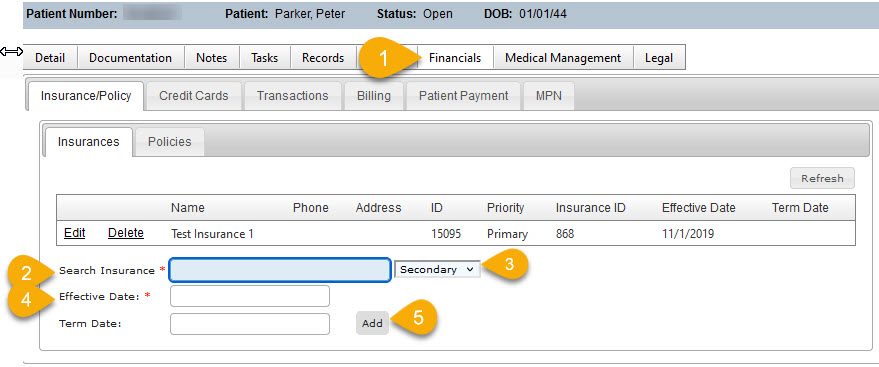Adding an Insurance Provider to MedSoft
Insurances are added in MedSoft through the Admin → Insurances screen. More information about the process to Add Insurances is outlined here.
Linking an Insurance Provider to a Patient
Insurances can be added to a Patient Account through either the Registration screen or through the Patient Center.
Adding an Insurance at Registration
- At the bottom of the New Patient Registration screen is a box to add Insurance, Policy, Employers, and Diagnosis. To add an Insurance Provider to a Patient, begin typing the name of the Insurance Provider in the Search Insurance field. This is a “Find As You Type” search field; enter at least 3 letters of the Insurer name to generate a drop-down list, then click on the appropriate Insurance Name. Ensure insurance designation as Primary, Secondary, or Tertiary is correct in the drop-down to the right of the Insurance name.
- An effective date is required for all Insurances added to the Patient. This date is the date the Insurance was effective (when coverage began) for the Patient.
- Termination Dates are not required, but can be added if available.
- Click the “Add” button before moving on to enter Policy information.
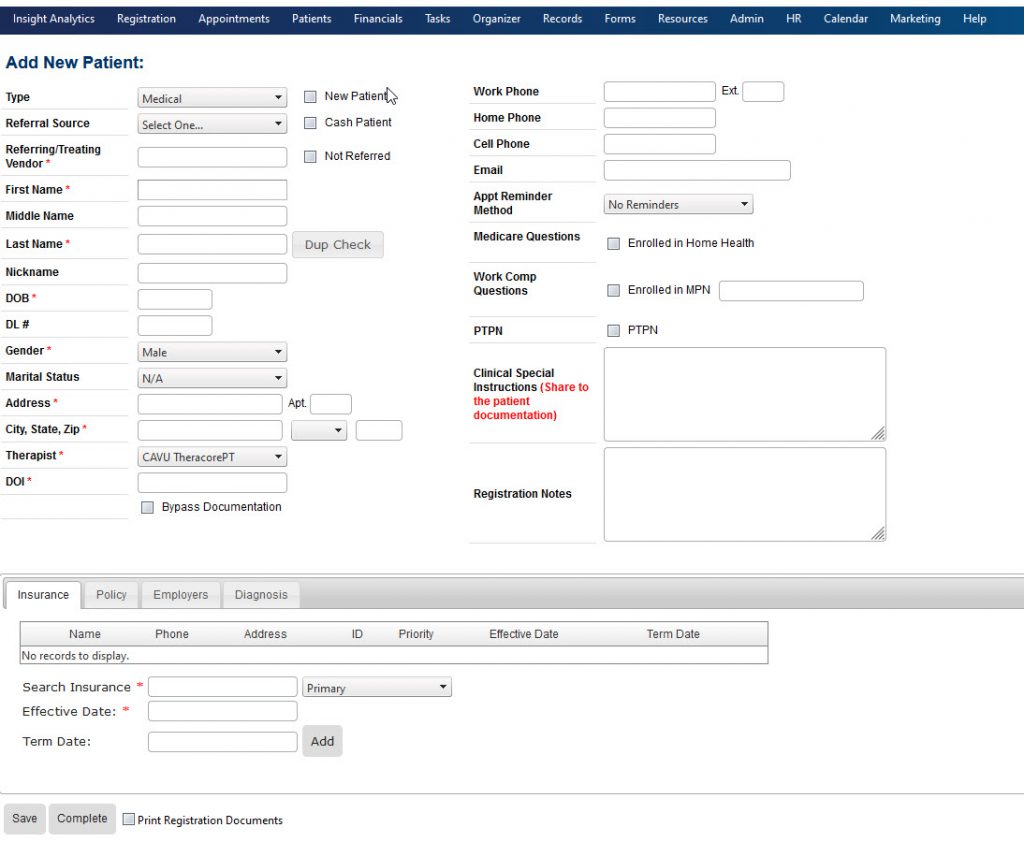
- Items to Note:
- If Insurance is not listed, follow directions to Add Insurances.
- Only one Primary, Secondary, and Tertiary Insurance can be active for a patient in any given timeframe.
Adding an Insurance in the Patient Center
- Within the Patient Center, search for and open the Patient Account.
- Within the Patient Account Window, click on the Financials button. Within the Financials window are tabs for Insurance/Policy, Credit Cards, Transactions, Billing, Patient Payment, and MPN. To add an Insurance Provider to a Patient, select the Insurance/Policy tab, and begin typing the name of the Insurance Provider in the Search Insurance field. This is a “Find As You Type” search field; enter at least 3 letters of the Insurer name to generate a drop-down list, then click on the appropriate Insurance Name. Ensure insurance designation as Primary, Secondary, or Tertiary is correct in the drop-down to the right of the Insurance name.
- An effective date is required for all Insurances added to the Patient. This date is the date the Insurance was effective (when coverage began) for the Patient.
- Termination Dates are not required, but can be added if available.
- Click the “Add” button. This will store the Insurance information in the grid above.
- Items to note:
- If Insurance is not listed, follow directions to Add Insurances.
- Only one Primary, Secondary, and Tertiary Insurance can be active for a patient in any given timeframe. If an existing Primary/Secondary/Tertiary Insurance has expired, a Term Date should be entered for that Insurance utilizing the Edit option within the Insurance grid. A new Primary/Secondary/Tertiary Insurance may be added as long as there are no overlapping Effective dates.
- An Insurance should not be deleted from a Patient account; rather, the Insurance should have a termination date entered to indicate it is no longer active. This ensures a complete record of Patient Insurance History.
For details on adding an Insurance Policy, click here.