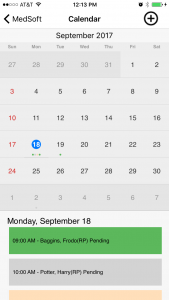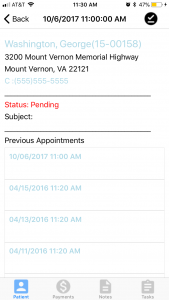- How do I see my schedule for today?
- From the home screen, click the icon in the top right to open the Menu Navigation Bar. Tap “Calendar.” Tap the date for which you would like to view appointment schedule. Individual Patient appointments will populate below the calendar.
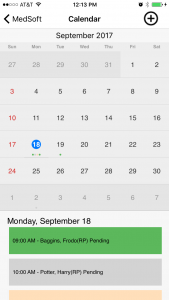
- How do I check in an appointment?
- From the Calendar window, tap the date of the appointment, then tap the patient’s name whom you would like to check in. In the top right corner of the Patient window, you will see a check mark icon. Tap this to check in the patient.
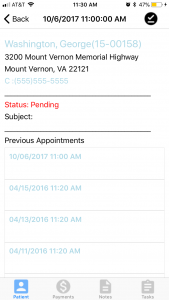
- Who can see the Revenue information on the Home Screen?
- Only Admin users can see revenue information on the App Home Screen. Non-Admin users will see appointment and task totals for today and tomorrow.
- How can I view someone else’s calendar?
- In version 1.0 of the mobile app, each user only has access to view one calendar. To view other calendars, please log into MedSoft’s web application.
- I can see my tasks… how do I complete one?
- To complete a task, you have two options:
- On the task page that lists all tasks, swipe right on the task you would like to complete. A check mark icon will appear after you swipe. Tap this icon to complete the task.
- On the task page that lists all tasks, tap on the task you would like more information about. Now that the individual task window is open, you can enter a complete date, enter additional notes, and then tap “update task.”