
Admin Users of MedSoft have access to modify System Configuration settings.
These settings impact the overall clinic, and are outlined below.
To access System Configuration, click on “Admin,” in the Menu Navigation Bar, then “Configuration.”
Appointment
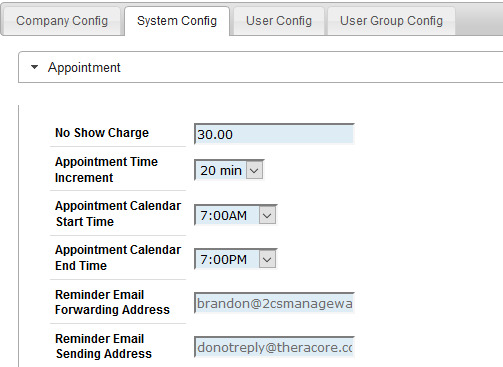
In the “Appointment” section, users can enter:
- No Show Charge – This is the default charge associated with the “999MA – Missed Appointment” billing code in MedSoft.
- Appointment Time Increment – This is the default time block for individual appointments on the Appointment and Free Time Calendars. Note: the calendar must have the same time increment for all calendar resources. This is a calendar setting, not an individual resource setting.
- Appointment Calendar Start Time – This is the time the Appointment Calendar will display at the top of the Appointment and Free Time Calendars.
- Appointment Calendar End Time – This is the time the Appointment Calendar will display at the bottom of the Appointment and Free Time Calendars.
- Reminder Email Forwarding Address – This email address is entered during MedSoft Implementation, and is the email that will receive any replies from patients to your Email Appointment Reminders. To modify this email address, please email support@getcavu.com.
- Reminder Email Sending Address – This email is set by CAVU and should not be modified.
Documentation
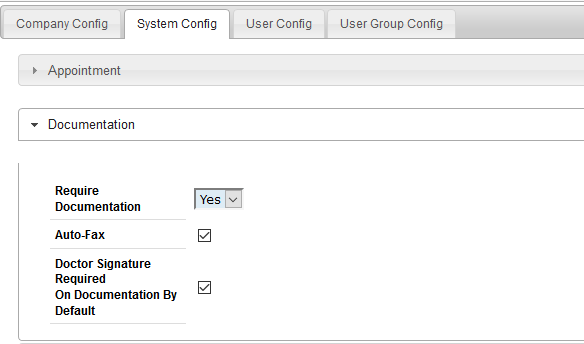
In the “Documentation” section, users can select:
- Require Documentation: Y/N – this setting will determine whether check-in generates documentation for the clinic. When “Yes” is selected, each “Check-In” on the calendar will generate Pending Documentation for the patient checked in. This setting can be overridden for individual patients by utilizing the “Bypass Documentation” feature in the Patient Center
- Auto-Fax – when checked, this setting will send all completed documentation to the Fax Queue. See our post about Auto Faxing for more details.
- Doctor Signature Required on Documentation By Default – This box allows the clinic to decide whether the “Doctor Signature Required” box is checked by default for all documentation. When this box is checked, the box will default to checked on all exams (therapists can still uncheck the box when completing documentation). When this box is unchecked, the Doctor Signature Required box will be unchecked by default on all exams (therapists can still check the box when completing documentation).
- MIPS Opt In – when checked, this setting will require all the Medicare MIPS information to be completed on exams for the clinic location. If your clinic is participating in the MIPS program, this needs to be checked.
- Show Objective Tab in Daily Notes – when checked, this setting will add an Objective tab in all Daily Note exams. Since the Objective information is not always taken at all appointments, leaving this box unchecked will keep the Objective tab hidden (and thus, not required) on Daily Notes only.
HCFA
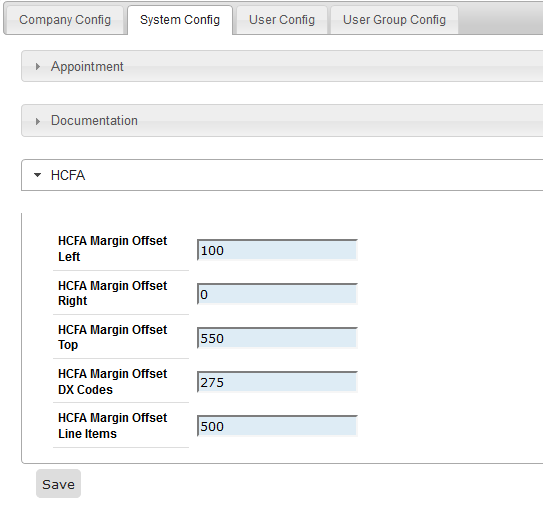
In the HCFA section, print settings are aligned for HCFA printing. After initial MedSoft Implementation, these settings will likely not need to be modified.